What’s That Sound? Activity
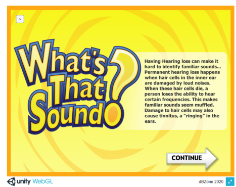 1. Start the "What’s That Sound?" activity within the dBZone!
1. Start the "What’s That Sound?" activity within the dBZone!2. Review the text on the first screen BEFORE SELECTING CONTINUE on the first screen.
 3. Then make sure the volume is set to a comfortable listening level before SELECTING CONTINUE to start the game.
3. Then make sure the volume is set to a comfortable listening level before SELECTING CONTINUE to start the game.
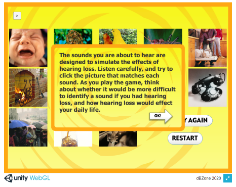 4. Give the game instructions to the students.
4. Give the game instructions to the students.
The students are comparing sounds heard with a hearing loss and without a hearing loss.
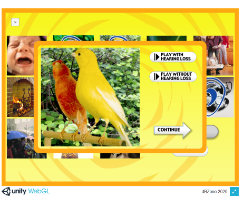 5. The sounds will always “play with a hearing loss first”. You may have to hit “play again” on the first one to get them started.
5. The sounds will always “play with a hearing loss first”. You may have to hit “play again” on the first one to get them started. 6. Students will then guess what they think the sound is and the instructor will use the mouse to select their guesses on the screen. A buzzer will sound for incorrect guesses. A bell will chime for correct guesses.
7. Once the sound is correctly identified, the sound will “play again without hearing loss”.
8. The instructor can toggle back and forth between “hearing with a hearing loss” and “hearing without a hearing loss” before continuing to the next sound.
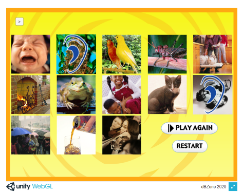 9. The sounds that are correctly identified will be marked with a blue “ear”.
9. The sounds that are correctly identified will be marked with a blue “ear”.
No Internet: The “What’s That Sound?” app is available for download under Resources. Once you download it to your own computer, you can play it for the class as long as you can attach external speakers to your computer that will provide good audibility for the students.
No Classroom Projector/Video Monitor: Use an external computer projector if there is a whiteboard or wall space that will allow video projection in the room. Otherwise, you can use
printed screenshots of the “What’s That Sound?” sound pictures and pass these out to the students. They can look at the pictures while they are listening to the audio only sound sources to help them guess the sounds. Print What’s That Sound? Screenshot.
Make sure you have good audio access (external speakers).
